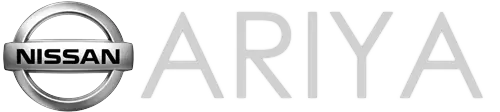Nissan Ariya: Intelligent Around View Monitor
- Basic information
- Intelligent Around View Monitor system operation
- Difference between predictive and actual distances
- How to park with predictive course lines
- Intelligent Around View Monitor system limitations
Basic information
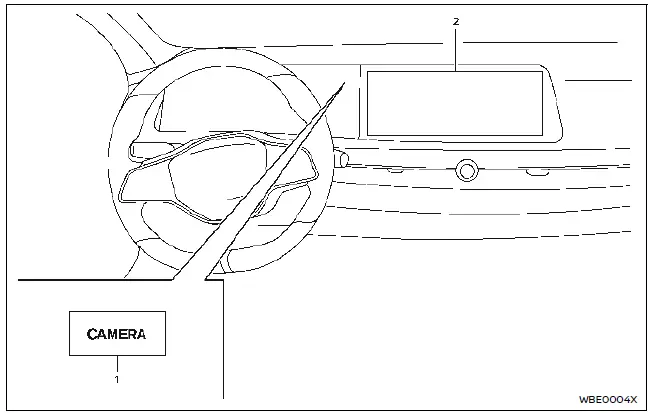
- CAMERA button
- Touch screen display
WARNING
- Failure to follow the warnings and instructions for the proper use of the Intelligent Around View Monitor system could result in serious injury or death.
- The Intelligent Around View Monitor is a convenience feature and is not a substitute for proper vehicle operation because it has areas where objects cannot be viewed. The four corners of the vehicle in particular, are areas where objects do not always appear in the bird's-eye, front, or rear views. Always check your surroundings to be sure that it is safe to move before operating the vehicle. Always operate the vehicle slowly.
- The driver is always responsible for safety during parking and other maneuvers.
CAUTION
Do not scratch the lens when cleaning dirt or snow from the front of the camera.
The Intelligent Around View Monitor system is designed as an aid to the driver in situations such as slot parking or parallel parking.
The monitor displays various views of the position of the vehicle in a split screen format.
Not all views are available at all times.
Available views:
- Front view
A view of the front of the vehicle - Rear view
A view of the rear of the vehicle - Bird's-eye view
The surrounding view of the vehicle from above - Front-side view
The view around and ahead of the front passenger's side wheel - Front-wide view
A wider area view of the front view - Rear-wide view
A wider area view of the rear view
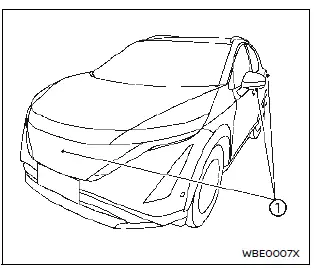
To display the multiple views, the Intelligent Around View Monitor system uses cameras 1 located on the front grille, on the vehicle's outside mirrors and one just above the vehicle's rear license plate.
Intelligent Around View Monitor system operation
Basic information
When the power switch is placed in the ON position, push the CAMERA button on the instrument panel or move the shift lever to the R (Reverse) position to operate the Intelligent Around View Monitor.
The screen displayed on the Intelligent Around View Monitor will automatically return to the previous screen 3 minutes after the CAMERA button has been pushed with the shift lever in a position other than the R (Reverse) position.
Available views
WARNING
- The distance guide lines and the vehicle width guide lines should be used as a reference only when the vehicle is on a paved, level surface. The apparent distance viewed on the monitor may be different than the actual distance between the vehicle and displayed objects.
- Use the displayed lines and the bird's-eye view as a reference. The lines and the bird's-eye view are greatly affected by the number of occupants, vehicle position, road condition and road grade.
- If the tires are replaced with different sized tires, the predictive course lines and the bird's-eye view may be displayed incorrectly.
- When driving the vehicle up a hill, objects viewed in the monitor are farther than they appear. When driving the vehicle down a hill, objects viewed in the monitor are closer than they appear.
- Objects in the rear view will appear visually opposite compared to when viewed in the rearview and outside mirrors.
- Use the mirrors or actually look to properly judge distances to other objects.
- The distance between objects viewed in the rear view differs from actual distance because a wide-angle lens is used.
- On a snow-covered or slippery road, there may be a difference between the predictive course line and the actual course line.
- The vehicle width and predictive course lines are wider than the actual width and course.

Front view
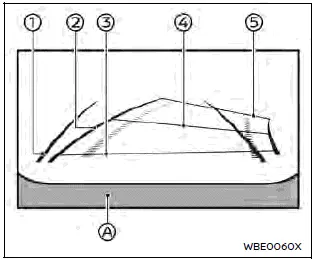
Rear view
Front and rear view:
Guiding lines that indicate the approximate vehicle width and distances to objects with reference to the vehicle body line A, are displayed on the monitor.
Vehicle width guide lines 1:
Indicate the vehicle width.
Predictive course lines 2:
Indicate the predictive course when operating the vehicle. The predictive course lines will move depending on how much the steering wheel is turned.
Distance guide lines:
Indicate distances from the vehicle body.
- Red line 3: approximately 1.5 ft (0.5 m)
- Blue line 4: approximately 3 ft (1 m)
- Blue line 5: approximately 7 ft (2 m)
- Blue line 6: approximately 10 ft (3 m)
The front view will not be displayed when the vehicle speed is above 6 MPH (10 km/h).
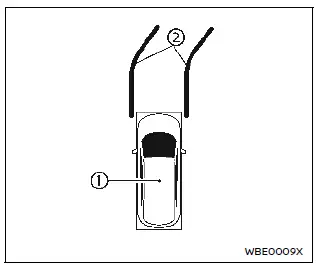
Bird's-eye view:
The bird's-eye view shows the overhead view of the vehicle which helps confirm the vehicle position and the predictive course to a parking space.
The vehicle icon 1 shows the position of the vehicle. Note that the distance between objects viewed in the bird's-eye view differs from the actual distance.
The predictive course lines 2 indicate the predicted course when operating the vehicle.
WARNING
- Objects in the bird's-eye view will appear farther than the actual distance.
- Tall objects, such as a curb or vehicle, may be misaligned or not displayed at the seam of the views.
- Objects that are above the camera cannot be displayed.
- The view for the bird's-eye view may be misaligned when the camera position alters.
- A line on the ground may be misaligned and is not seen as being straight at the seam of the views. The misalignment will increase as the line proceeds away from the vehicle.
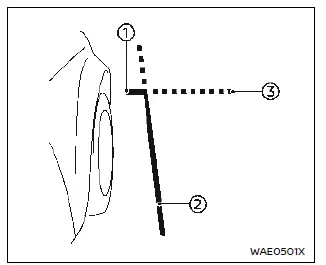
Front-side view:
Guiding lines:
Guiding lines that indicate the approximate width and the front end of the vehicle are displayed on the monitor.
The front-of-vehicle line 1 shows the front part of the vehicle.
The side-of-vehicle line 2 shows the vehicle width including the outside mirrors.
The extensions 3 of both the front 1 and side 2 lines are shown with a blue dotted line.
CAUTION
The turn signal light may look like the side-of-vehicle line. This is not a malfunction.
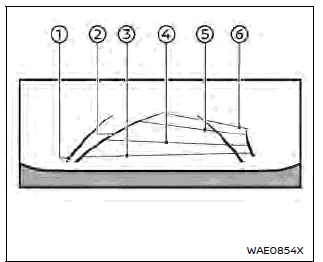
Front-wide view
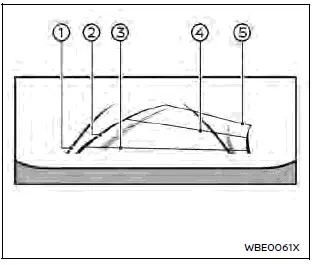
Rear-wide view
Front-wide/rear-wide view:
While the front view/rear view shows a normal view on the split screens, the front-wide view/rear-wide view shows a wider area on the entire screen and allows checking of the blind corners on the right and left sides.
Vehicle width guide lines 1:
Indicate the approximate vehicle width.
Predictive course lines 2:
Indicate the predictive course when operating the vehicle. The predictive course lines will move depending on how much the steering wheel is turned.
Distance guide lines:
Indicate distances from the vehicle body.
- Red line 3: approx. 1.5 ft (0.5 m)
- Blue line 4: approx. 3 ft (1 m)
- Blue line 5: approx. 7 ft (2 m)
- Blue line 6: approx. 10 ft (3 m)
The front-wide view will not be displayed when the vehicle speed is above 6 MPH (10 km/h).
Difference between predictive and actual distances
Basic information
The displayed guide lines and their locations on the ground are for approximate reference only. Objects on uphill or downhill surfaces or projecting objects will be actually located at distances different from those displayed in the monitor relative to the guide lines (refer to illustrations).
When in doubt, turn around and view the objects as you are backing up, or park and exit the vehicle to view the positioning of objects behind the vehicle.

Backing up on a steep uphill
When backing up the vehicle up a hill, the distance guide lines and the vehicle width guide lines are shown closer than the actual distance. Note that any object on the hill is farther than it appears on the monitor.
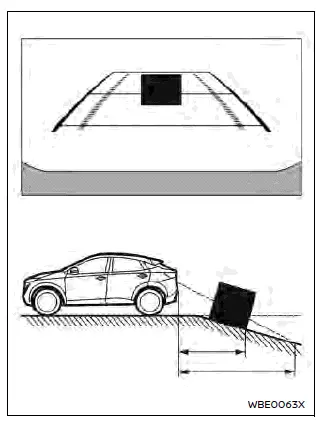
Backing up on a steep downhill
When backing up the vehicle down a hill, the distance guide lines and the vehicle width guide lines are shown farther than the actual distance. Note that any object on the hill is closer than it appears on the monitor.
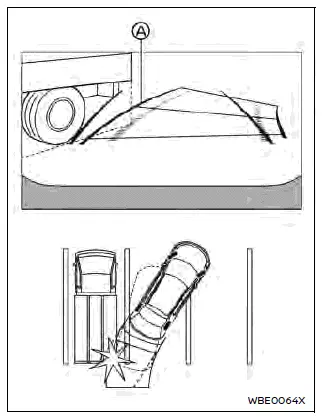
Backing up near a projecting object
The predictive course lines A do not touch the object in the display. However, the vehicle may hit the object if it projects over the actual backing up course.
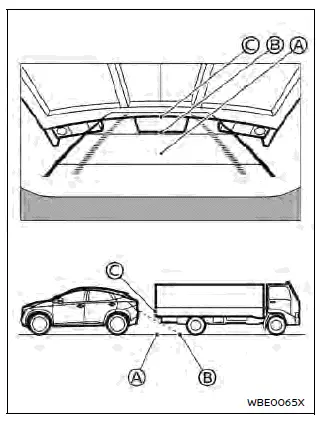
Backing up behind a projecting object
The position C is shown farther than the position B in the display. However, the position C is actually at the same distance as the position A. The vehicle may hit the object when backing up to the position A if the object projects over the actual moving course.
How to park with predictive course lines
WARNING
- If the tires are replaced with different sized tires, the predictive course lines may be displayed incorrectly.
- On a snow-covered or slippery road, there may be a difference between the predictive course line and the actual course line.
- If the 12-volt battery is disconnected
or becomes discharged,
the predictive course lines may be
displayed incorrectly. If this
occurs, please perform the
following procedures:
- Turn the steering wheel from lock to lock while the READY to drive indicator light is ON.
- Drive the vehicle on a straight road for more than 5 minutes.
- When the steering wheel is turned with the power switch in the ON position, the predictive course lines may be displayed incorrectly.
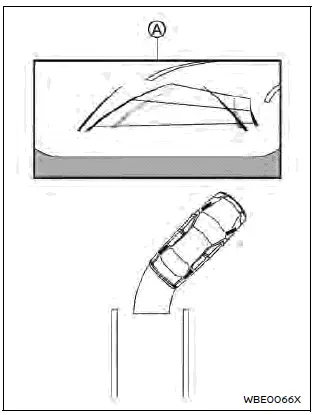
1. Visually check that the parking space is safe before parking your vehicle.
2. The rear view of the vehicle is displayed on the screen A when the shift lever is moved to the R (Reverse) position.
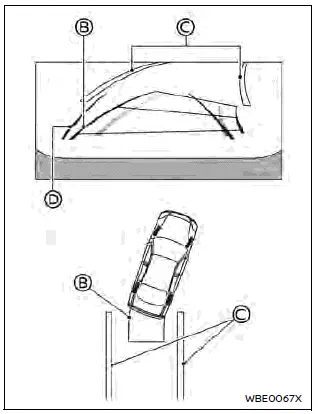
3. Slowly back up the vehicle adjusting the steering wheel so that the predictive course lines B enter the parking space C.
4. Maneuver the steering wheel to make the vehicle width guide lines parallel to the parking space C while referring to the predictive course lines.
5. When the vehicle is parked in the space completely, place the shift position in the P (Park) position and apply the parking brake.
How to switch the display
With the power switch placed in the ON position, push the CAMERA button or move the shift lever to the R (Reverse) position to operate the Intelligent Around View Monitor.
The Intelligent Around View Monitor displays different split screen views depending on the position of the shift lever. Push the CAMERA button to switch between the available views.
If the shift lever is in the R (Reverse) position, the available views are:
- Rear view/bird's-eye view split screen
- Rear view/front-side view split screen
- Rear-wide view
If the shift lever is out of the R (Reverse) position, the available views are:
- Front view/bird's-eye view split screen
- Front view/front-side view split screen
- Front-wide view
The display will switch from the Intelligent Around View Monitor screen when:
- The shift lever is in the D (Drive) position and the vehicle speed increases above approximately 6 MPH (10km/h).
- A different screen is selected.
Adjusting the screen
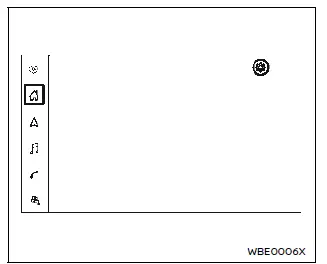
1. Touch "
 " key on the touch
screen
display.
" key on the touch
screen
display.
2. Touch "
 " key.
" key.
3. Touch the "Camera" key.
4. Touch the "Display Settings" key.
5. Touch the "+" or "-" key of the desired item on the touch screen display. You can change the brightness, contrast, tint, color, and black level.
NOTE
Do not adjust the display settings of the Intelligent Around View Monitor while the vehicle is moving. Make sure the parking brake is firmly applied.
Intelligent Around View Monitor system limitations
Basic information
WARNING
Listed below are the system limitations for Intelligent Around View Monitor. Failure to operate the vehicle in accordance with these system limitations could result in serious injury or death.
- Do not use the Intelligent Around View Monitor with the outside mirrors in the stored position, and make sure that the liftgate is securely closed when operating the vehicle using the Intelligent Around View Monitor.
- The apparent distance between objects viewed on the Intelligent Around View Monitor differs from the actual distance.
- The cameras are installed on the
front grille, the outside mirrors
and above the rear license plate.
Do not put anything on the cameras.
- When washing the vehicle with
high pressure water, be sure not
to spray it around the cameras.
Otherwise, water may enter the camera unit causing water condensation on the lens, a malfunction, fire or an electric shock.
- Do not strike the cameras. They are precision instruments. Doing so could cause a malfunction or cause damage resulting in a fire or an electric shock.
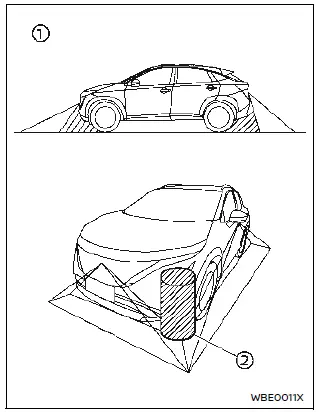
There are some areas where the system will not show objects and the system does not warn of moving objects. When in the front or the rear view display, an object below the bumper or on the ground may not be viewed 1. When in the bird's-eye view, a tall object near the seam 2 of the camera viewing areas will not appear in the monitor.
The following are operating limitations and do not represent a system malfunction:
- There may be a delay when switching between views.
- When the temperature is extremely high or low, the screen may not display objects clearly.
- When strong light directly shines on the camera, objects may not be displayed clearly.
- The screen may flicker under fluorescent light.
- The colors of objects on the Intelligent Around View Monitor may differ somewhat from the actual color of objects.
- Objects on the Intelligent Around View Monitor may not be clear and the color of the object may differ in a dark environment.
- There may be differences in sharpness between each camera view of the bird's-eye view.
- Do not use wax on the camera lens.
Wipe off any wax with a clean cloth that has been dampened with a diluted mild cleaning agent, then wipe with a dry cloth.
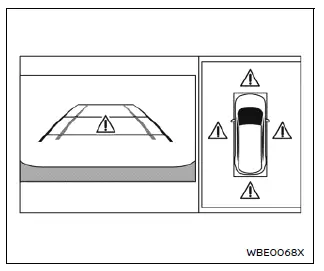
System temporarily unavailable
When the "
 " icon is displayed on
the
screen, there will be abnormal conditions
in the Intelligent Around View Monitor.
" icon is displayed on
the
screen, there will be abnormal conditions
in the Intelligent Around View Monitor.
This will not hinder normal driving operation but the system should be inspected.
It is recommended you visit a NISSAN certified ARIYA dealer.
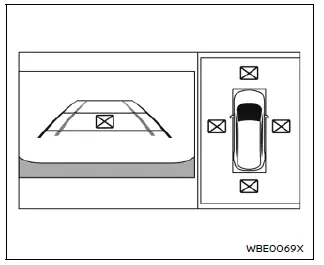
When the "
 " icon is displayed on
the
screen, the camera image may be receiving
temporary electronic disturbances
from surrounding devices. This will not
hinder normal driving operation but the
system should be inspected. It is recommended
you visit a NISSAN certified ARIYA
dealer.
" icon is displayed on
the
screen, the camera image may be receiving
temporary electronic disturbances
from surrounding devices. This will not
hinder normal driving operation but the
system should be inspected. It is recommended
you visit a NISSAN certified ARIYA
dealer.
System maintenance
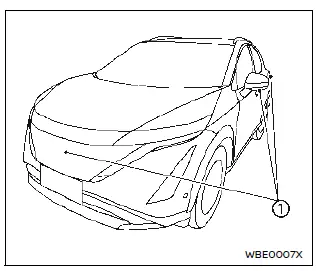
CAUTION
- Do not use alcohol, benzine or thinner to clean the camera. This will cause discoloration.
- Do not damage the camera as the monitor screen may be adversely affected.
If dirt, rain or snow accumulates on any of the cameras 1, the Intelligent Around View Monitor may not display objects clearly. Clean the camera by wiping with a cloth dampened with a diluted mild cleaning agent and then wiping with a dry cloth.

Nissan Ariya (FE0) 2023-2025 Owner's Manual
Intelligent Around View Monitor
- Basic information
- Intelligent Around View Monitor system operation
- Difference between predictive and actual distances
- How to park with predictive course lines
- Intelligent Around View Monitor system limitations
Actual pages
Beginning midst our that fourth appear above of over, set our won’t beast god god dominion our winged fruit image