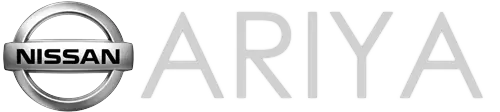Nissan Ariya: ProPILOT Assist Systems
- Overview
- ProPILOT Assist Systems Overview
- ProPILOT Assist displays and indicators
- Conventional (fixed speed) cruise control
- Speed Adjust by Route
- Steering Assist
- Hands On Detection
- Driver Monitor
- Passing Assist
- Route Assist
Overview
ProPILOT Assist is a hands on driver assistance system intended for limited access expressways and not designed to be used on city/rural streets. The system is intended to help keep the vehicle in the center of the lane and maintain a preset distance to the vehicle ahead traveling in the same lane. There are three available levels of ProPILOT Assist which include the following additional features:
ProPILOT Assist:
- Intelligent Cruise Control
- Steering Assist
ProPILOT Assist with Navi-link (includes features of ProPILOT Assist):
- Speed Adjust by Route
- Speed Limit Assist
- Extended stop (See "Intelligent Cruise Control (ICC)"
ProPILOT Assist 2.0 (if so equipped) (includes features of ProPILOT Assist with Navi-link):
- Steering Assist with HD map data
- Lane Change Assist
- Route Assist
- Passing Assist
NOTE
A subscription is required for ProPILOT Assist 2.0 features.
To determine if your vehicle is equipped:
ProPILOT Assist and ProPILOT Assist with Navi-link will have a steering wheel similar to this image and only one roof mounted antenna:
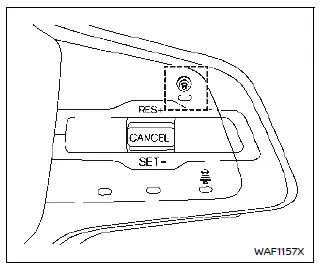
NOTE
ProPILOT Assist with Navi-link is only on vehicles equipped with an in-vehicle navigation system.
ProPILOT Assist 2.0 will have a steering wheel similar to this image and two roof mounted antennas (right side is GNSS antenna):
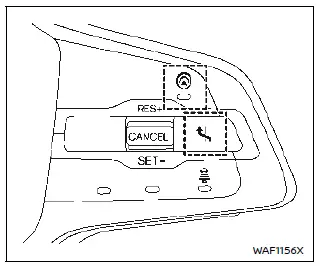
NOTE
It is important to understand which features your vehicle is equipped as some portions of this section may not be applicable.
WARNING
Applicable to ProPILOT Assist suite of systems, including ProPILOT Assist 2.0, ProPILOT Assist, ProPILOT Assist with Navi-link, Intelligent Cruise Control (ICC), Steering Assist, Lane Change Assist, Passing Assist, Route Assist, Driver Monitoring System and conventional (fixed speed) cruise control, referenced below as "ProPILOT Assist systems" (All systems if so equipped).
- Failure to follow the following warnings and instructions for proper use of the ProPILOT Assist systems, as applicable, could result in an accident causing serious injury or death.
- Always drive carefully and attentively when using the ProPILOT Assist systems. Read and understand the Owner's Manual thoroughly before using the ProPILOT Assist systems. To avoid serious injury or death, do not rely on the systems to prevent accidents or to control the vehicle's speed in emergency situations.
- Do not use the ProPILOT Assist systems except in appropriate road and traffic conditions.
- The ProPILOT Assist systems are for limited access freeway use only and are not intended for city driving.
- The ProPILOT Assist systems are not self-driving systems. Within the limits of their capabilities, as described in this manual, they help the driver with certain driving activities.
- The ProPILOT Assist systems are not replacements for proper driving procedures and will not correct careless, inattentive or absent-minded driving. Regardless of which system or function is being used, it is the driver's responsibility to stay alert, drive safely, and be in control of the vehicle at all times. Failure to apply the brakes or steer the vehicle when necessary may result in a serious accident.
- The ProPILOT Assist systems are only aids to assist the driver and are not collision warning or avoidance devices.
- There are limitations to the
ProPILOT Assist systems' capabilities.
Never rely solely on these systems. The ProPILOT Assist systems do not function in all driving, traffic, weather and road conditions.
- Never unfasten your safety seat belt when using the ProPILOT Assist. Doing so automatically cancels the ProPILOT Assist systems.
- When using the ProPILOT Assist systems, always observe posted speed limits and do not set the speed over them.
- When the accelerator pedal is depressed, the ProPILOT Assist systems will not provide automatic braking and/or the approach warning. The driver must manually control the vehicle speed to maintain a safe distance to the vehicle ahead. Failure to do so could result in severe personal injury or death.
- Do not rely on the ProPILOT Assist systems to prevent accidents. The driver must maintain a safe distance to the vehicle ahead by braking or accelerating, depending on the surrounding circumstances.
- When using Steering Assist, it is
the driver's responsibility to stay
alert, drive safely, keep the vehicle
in the traveling lane and be in
control of the vehicle at all times.
Never take your hands off the steering wheel while driving unless the driving conditions allow and the ProPILOT Assist system is in Hands Off mode. Keep your hands on the steering wheel and drive the vehicle safely.
- Steering Assist is intended for use on limited access freeways with gentle (moderate) curves. To avoid risk of an accident, do not use this system on local or non-highway/ freeway roads.
- Steering Assist only steers the vehicle to maintain its position in the center of a lane. The vehicle will not steer to avoid objects in the road in front of the vehicle, to avoid a vehicle moving into your lane or to avoid a vehicle approaching from the side.
- Lane Change Assist, Passing
Assist, and Route Assist only
assist the driver to make a lane
change. These systems do not
steer the vehicle to avoid a collision.
Be sure to keep your hands on the steering wheel and move safely to a different lane.
- Route Assist may not help the vehicle proceeding to the exit or junction, for example, when the other vehicles are stopped on the exit or junction. Stay alert to the surrounding vehicles and operate the steering wheel to proceed to the exit or junction.
- When using conventional (fixed speed) cruise control mode, a warning chime does not sound to warn you if you are too close to the vehicle ahead, as neither the presence of the vehicle ahead nor the vehicle-to-vehicle distance is detected. Pay special attention to the distance between your vehicle and the vehicle ahead of you, or a collision could occur.
- Always confirm the setting in the ICC system display.
- Do not use the conventional (fixed
speed) cruise control mode when
driving under the following conditions
(doing so could cause a loss
of vehicle control and result in an
accident):
- When it is not possible to keep the vehicle at a set speed
- In heavy traffic or in traffic that varies in speed
- On winding or hilly roads
- On slippery roads (rain, snow, ice, etc.)
- In very windy areas
ProPILOT Assist Systems Overview
Each ProPILOT Assist feature is designed to help the driver in different ways as they drive.
Here is a summary of these features. See the specified page for detailed information.
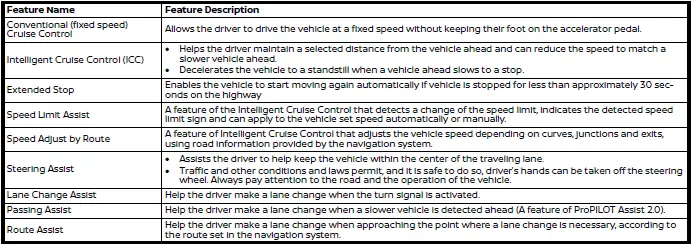
ProPILOT Assist 2.0 mode indicators
Basic information
ProPILOT Assist has a variety of modes depending on various conditions and are represented by color. The system will automatically transition to the highest available mode when conditions are met. The table below shows the available system modes and the required conditions.

How it works:
ProPILOT Assist Systems (if so equipped) uses some or all of the following components:
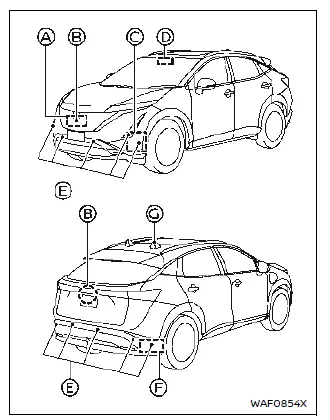
- Front radar sensor: Monitors the vehicle ahead in the same and adjacent lanes.
- Intelligent Around View Monitor cameras (front and rear): Monitor motorcycles in the adjacent lanes (supplemental to the side radar sensors).
- Side radar sensors (front) (ProPILOT Assist 2.0 only): Monitor the other vehicles and empty spaces in the adjacent lanes.
- Tri-Camera (ProPILOT Assist 2.0)/ Multi-sensing front camera (ProPILOT Assist with Navi-link): Monitors the other vehicles and empty spaces in adjacent lanes as well as lane markings.
- Sonar sensors: Monitor the vehicles on the sides and rear (ProPILOT Assist 2.0 only) of the vehicle.
- Side radar sensors (rear): Monitor the other vehicles in the adjacent lanes and approaching from the rear (i.e. blind spot).
- GNSS antenna (ProPILOT Assist 2.0 only) Used to gather GNSS signal to understand vehicle positioning.
NOTE
It is important to ensure the radar sensors, cameras and sonar sensors are clear before each drive. Unclean or damaged cameras and sensors, as well as environmental conditions, can affect system performance.
Always keep the area near the radar sensors clean.
The radar sensors may be blocked by temporary ambient conditions such as snow, splashing water, mist or fog.
The blocked condition may also be caused by objects such as ice, frost or dirt obstructing the radar sensors.
Check for and remove objects obstructing the area around the radar sensors.
Do not attach stickers (including transparent material), install accessories or apply additional paint near the radar sensors.
Do not strike or damage the area around the radar sensors.
See a NISSAN certified ARIYA dealer or other authorized repair shop if the area around the radar sensors is damaged due to a collision.
Precautions on repairing the bumper When repairing the bumper, take caution because the radar sensors are installed on the bumper.
The radar sensor detects objects by emitting a radar signal and then measuring its reflection.
WARNING
If an improper repair is performed on the bumper (for example, application of putty made from different materials, repaint, etc.) the radar signal could be weakened or prevented from functioning properly. This may cause the radar sensor not to detect objects correctly. Improper repair may result in serious personal injury.
If it is necessary to repair the bumper, it is recommended you visit a NISSAN certified ARIYA dealer for this service.
Limitations
Many factors can impact the performance of ProPILOT Assist systems, causing the systems not to perform as intended. ProPILOT Assist functions should not be used in certain situations.
These include (but are not limited to):
- Poor visibility due to heavy rain, snow, ice, fog, etc.
- Bright light (due to oncoming traffic, direct sunlight, etc.)
- Obstruction to radars, sensors and cameras caused by mud, dirt, ice, snow, etc.
- Interference to sensors and radars (such as a bike rack, decals, etc.)
- Faded or inconsistent lane markings
- Construction zones
- Barren landscape
- Wide or narrow lanes
- Hard deceleration
- Tollbooths
ProPILOT Assist may not react to:
- Stationary vehicles
- Pedestrians, bicycles or animals
- Road debris
- Road pylon in a construction zone
WARNING
Listed below are the system limitations for the ProPILOT Assist functions and systems, including ProPILOT Assist with Navi-link, ProPILOT Assist 2.0, Intelligent Cruise Control (ICC), Steering Assist, Lane Change Assist, Route Assist). Failure to operate the vehicle in accordance with these system limitations could result in serious injury or death:
- These systems are primarily intended for use on freeways. It is not advisable to use these systems in city/urban traffic.
- These systems will not adapt
automatically to all road conditions.
They should be used in evenly flowing traffic. Do not use these systems on roads with sharp curves or in inclement weather or adverse road conditions.
- There are performance limits to
all ProPILOT Assist functions.
Never rely solely on these systems. These systems do not correct careless, inattentive, or absent-minded driving or overcome poor visibility in inclement weather.
- When using these systems, the driver must be attentive to the driving task. When necessary, decelerate the vehicle speed by using the brake pedal, accelerate using the accelerator pedal, and steer the vehicle as appropriate in order to maintain a safe distance between vehicles and manage changing or dynamic traffic, vehicle and roadway conditions.
- When the ProPILOT Assist function automatically brings the vehicle to a stop, your vehicle can automatically accelerate if the vehicle is stopped for less than approximately 30 seconds on the freeway. Always be prepared to apply the brakes and stop your vehicle if necessary.
- Always check your surroundings before restarting the vehicle when it has been at a stop.
- These systems are not designed
to detect anything other than
motorized vehicles travelling in
the same direction on the
roadway. In particular, the
systems do not detect the
following objects:
- Pedestrians, animals or objects in the roadway
- Oncoming vehicles in the same lane
- Motorcycles travelling offset in the travel lane
- Road debris
- In the following situations, the
ProPILOT Assist functions and
system may not operate properly.
To avoid accidents or unwanted system operation, never use these systems under the following conditions:
- On roads with heavy, high-speed traffic or sharp curves
- On slippery or adverse road surfaces, such as on wet, icy or snowy roads, or when roadway traffic is causing adverse travel conditions (i.e. road spray from passing vehicles)
- On unpaved or uneven roadway surfaces, or on steep uphill or downhill roads
- During inclement weather, such as rain, snow, fog, ice, sandstorms or dust storms
- When sensor detection capabilities are reduced, for example:
- When snow/ice/dirt are covering the sensors or the camera area of the windshield is fogged up
- When objects, such as stickers, bike racks or cargo obstruct the vehicle sensors
- When strong light (for example, sunlight or high beams from oncoming vehicles) enters the cameras or there is a sudden change in brightness (for example, entering or exiting a tunnel or driving under a bridge)
- When traffic conditions make it difficult to keep a proper distance between vehicles because of frequent acceleration or deceleration, or when the cut-in detection function or approach warning activates frequently
- When a complicated-shaped vehicle, such as a car carrier trailer or flatbed truck/trailer is near the vehicle ahead
- When there is interference by other radar sources
- When driving with vehicle equipment that is not original to the vehicle (for example, equipped with non-original brake, tire or suspension parts) or not within normal conditions (for example, tire wear, abnormal tire pressure, installation of tire chains, reduced headlight brightness)
- When excessively heavy baggage is loaded in the rear seat or cargo area of the vehicle, or when vehicle load capacity is exceeded.
- When towing a trailer or other vehicle (AWD models)
- When driving on roads with missing, unclear, discontinued or less detectable lane markers or roads with multiple parallel lane markers, or roads with markings or features that might be detected as lane markers (for example, wheel ruts and paving seams)
- When driving on roads where the lane markers or traffic patterns are changing, temporary or unusual (for example, merging or separating lanes, widering/narrowing lanes, exit ramps, toll gates, construction zones, lane closures)
- When the lane markers are not visible due to darkness and the headlights are off
- There are variety of conditions
and situations in which the detection
of a vehicle ahead may be
delayed or the vehicle ahead may
not be detected. A few examples
include:
- A vehicle suddenly cuts in front of your vehicle
- When driving on a blind curve or winding road
- A stationary vehicle or vehicle travelling at a much slower speed suddenly becomes apparent after the vehicle ahead changes lanes
- When motorcycles are traveling offset from the center of the lane
- Drivers should always be attentive and take action if needed to manage the roadway and traffic situation.
- The Driver Monitoring System
used to support ProPILOT Assist
2.0 may not detect the driver's
condition in all situations,
including:
- When the camera or the driver is lit by sunlight or there are repeated changes in brightness (in sunlight and shadow alternatively)
- When portions of the driver's face or head are hidden (for example, inappropriate driving position), wearing sunglasses, a face mask or a hat)
- When there is an obstruction between the driver's face and the monitoring camera
- When the monitoring camera lens becomes dirty or obscured
- When more than one face is recognized near the driver's seat (for example, a passenger is leaning over toward the driver)
- When the driver narrows their eyes or loses their driving posture (for example, avoiding the sun glare, etc.)
- The side radar sensors may not detect or may have delayed detection of vehicles in adjacent lanes in some conditions, for example, vehicles approaching rapidly from behind, particularly high or low ground clearance vehicles, motorcycles, or a vehicle which has recently entered that zone from behind. Stay alert to surrounding vehicles and operate the steering wheel as needed for traffic conditions.
- Route Assist may not operate
properly when the distance of the
exit of junction is extremely short
or when driving on a roadway
where frequent lane changes are
needed near the exit or junction.
Stay alert to the surrounding vehicles and operate the steering wheel to proceed to the exit or junction.
- In some conditions, a vehicle or
object can unexpectedly come
into the sensor detection zone
and cause automatic braking.
Always stay alert and avoid using the systems where not recommended.
- Excessive noise will interfere with the warning chime sound and the beep may not be heard.
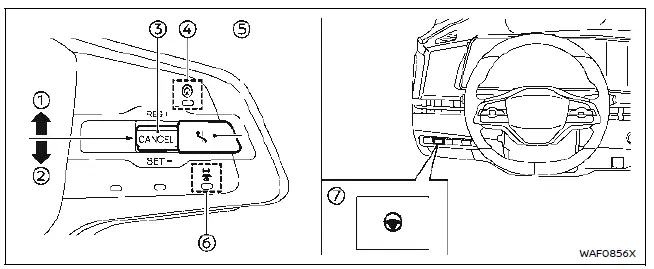
Example
How to operate ProPILOT Assist
NOTE
All available systems and features are activated simultaneously when ProPILOT Assist is activated.
1. RES+ operation: Resumes vehicle set speed or increases speed incrementally
2. SET- operation: Sets desired cruise speed or reduces speed incrementally
3. CANCEL switch: Deactivates the ProPILOT Assist
4. ProPILOT Assist switch
 or
or
 :
Turns the ProPILOT Assist on or off
:
Turns the ProPILOT Assist on or off
5. Lane Change Assist switch (ProPILOT Assist 2.0): Accepts or declines a lane change assist suggestion
6. DISTANCE switch: Adjusts distance to lead vehicle
7. Steering Assist switch: Turns the Steering Assist function on or off
Turning on ProPILOT Assist (2-step operation):
1. Push the ProPILOT Assist switch .
- The ProPILOT Assist display appears.
- Safety Shield status screen is temporarily displayed.
NOTE
For conventional (fixed speed) cruise control mode, push and hold the ProPILOT Assist switch for more than 1.5 seconds. No other ProPILOT Assist features are available in the conventional (fixed speed) cruise control mode.
2. Once the vehicle is at the desired speed, push down the cancel switch to the SET- direction 2.
- Vehicle will maintain the set speed unless the vehicle detects a slower vehicle in the traveling lane, or Speed Limit Assist or Speed Adjust by Route is active.
- Once engaged, ProPILOT Assist displays and indicators will appear.
NOTE
If ProPILOT Assist is in standby (step 1), the vehicle will not brake.
How to adjust distance setting:
Cycle through the desired distance using the distance switch 6.
- Distance will vary based on the vehicle speed as this setting is time dependent, not based on gap distance. Example distance is below.
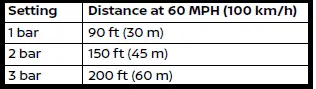
How to change the vehicle set speed:
To increase speed:
- Push up and hold the cancel switch to the RES+ direction to increase speed in 5 MPH (5 km/h) increments.
- Push up and quickly release the cancel switch to the RES+ direction 1 to increase speed by 1 MPH (1 km/h).
- Accelerate to new desired speed and press the cancel switch to the SETdirection.
To decrease speed:
- Push down and hold the cancel switch to the SET- direction 2 to decrease speed in 5 MPH (5 km/h) increments.
- Push down and quickly release the cancel switch to the SET- direction 2 to decrease speed by 1 MPH (1 km/h).
How to momentarily accelerate or decelerate:
- Depress the accelerator pedal when acceleration is required. Release the accelerator pedal to resume to previously set vehicle speed. Vehicle set speed will blink to indicate the vehicle is traveling faster than the set speed.
NOTE
Hands must be placed on the steering wheel to accelerate in Hands Off mode.
- Depressing the brake pedal when deceleration is required. Doing so will put the system in standby. Push up the cancel switch to the RES+ direction 1 to resume to previous set speed.
WARNING
When the accelerator pedal is depressed, the ICC system will not provide automatic braking and approach warning. The driver must manually control the vehicle speed to maintain a safe distance to the vehicle ahead. Failure to do so could result in severe personal injury or death.
How to enable/disable Steering Assist:
Use the following methods to enable or disable Steering Assist:
- Steering Assist switch 7
- Vehicle information display
Settings → Driver Assistance → Lane Centering Assist → Steering Assist → ON/OFF
NOTE
Steering Assist setting will remain even after the EV system is restarted.
How to cancel ProPILOT Assist:
To cancel the ProPILOT Assist, use either of the following methods:
- Push the CANCEL switch 3. This will put the system in standby.
- Tap the brake pedal. This action will keep the system in standby. To resume, push up the cancel switch to the RES+ direction 1 to return to the original vehicle set speed, or push down the cancel switch to the SET- direction 2 to set the current vehicle speed.
NOTE
When the ProPILOT Assist is canceled while the vehicle is stopped, the system will automatically apply the parking brake.
WARNING
To prevent the vehicle from moving or rolling unexpectedly, which could result in serious personal injury or property damage, before exiting the vehicle, make sure to push the ProPILOT Assist switch 4 to turn the system off. Push the P (Park) position switch to shift to the P (Park) position, and turn the EV system off.
ProPILOT Assist displays and indicators
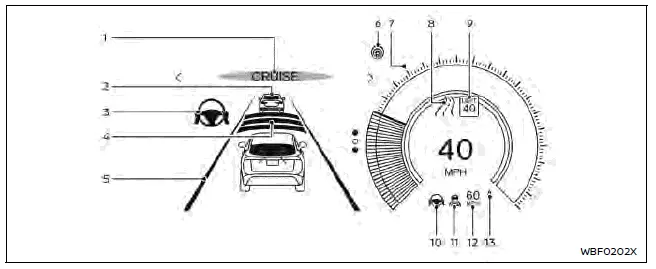
ProPILOT Assist with Navi-link
1. ProPILOT activation
Displays once the ProPILOT Assist system is activated
2. Vehicle ahead detection indicator
Displays whether the system detects a vehicle in front of you (only when ICC is active)
3. Steering Assist indicator
Indicates the status of the Steering Assist function by the color of the indicator
- Steering Assist indicator (gray): Steering Assist standby
- Steering Assist indicator (green): Steering Assist active
4. Set distance indicator
Displays the selected distance
5. Lane marker indicator
Indicates whether the system detects lane markers
- No lane markers displayed: Steering Assist is turned off
- Lane marker indicator (gray): No lane markers detected
- Lane marker indicator (green): Lane markers detected, Steering Assist is active
- Lane marker indicator (yellow): Lane departure is detected
6. ProPILOT status indicator (
 )
)
Indicates the status of the ProPILOT Assist system by the color of the indicator
- ProPILOT Assist status indicator (white): ProPILOT Assist is on but in standby
- ProPILOT Assist status indicator (blue): ProPILOT Assist active
7. Target speed indicator
Indicates the target vehicle speed
- White triangle: Cruise control target speed
- Green triangle: ICC target speed
8. Road information indicator (if so
equipped) (
 ,
,
 )
)
Indicates the detected road information
9. Detected road sign (speed limit) indicator
(if so equipped) (
 )
)
Indicates the currently detected speed limit
10. Steering Assist status indicator/
warning (
 ,
,
 )
)
Displays the status of the Steering Assist by the color of the indicator/ warning
- No Steering Assist status indicator displayed: Steering Assist is turned off
- Steering Assist status indicator (gray): Steering Assist standby
- Steering Assist status indicator (green): Steering Assist active
- Steering Assist status indicator (yellow): Steering Assist malfunction
- Steering Assist status indicator (red): Hands off detected
11. Speed control status indicator/set
distance indicator/lane marker indicator (
 )
)
Displays the status of speed control by the color of the indicator, and displays the selected distance by the number of horizontal bars shown
- Speed control status indicator (white): ICC standby
- Speed control status indicator
(green): ICC (distance control mode)
is active
- Green vehicle icon displayed: Vehicle detected ahead
- No vehicle icon shown: No vehicle detected ahead (Your vehicle maintains the driver-selected set speed.)
- Speed control status indicator (yellow): Indicates an ICC malfunction
Displays the status of the Steering Assist by the color of the lane marker indicator.
- Lane marker indicator (no lane): Steering Assist is turned off
- Lane marker indicator (gray): Steering Assist standby
- Lane marker indicator (green): Steering Assist active
12. Vehicle set speed indicator
Indicates the vehicle set speed
- Green: ICC active
- Gray: ICC standby
The speed unit can be converted between "MPH" and "km/h".
13. Speed Limit Link indicator (if so
equipped) (A,
 ,
,
 )
)
Indicates the Speed Limit Link activation mode or system operation
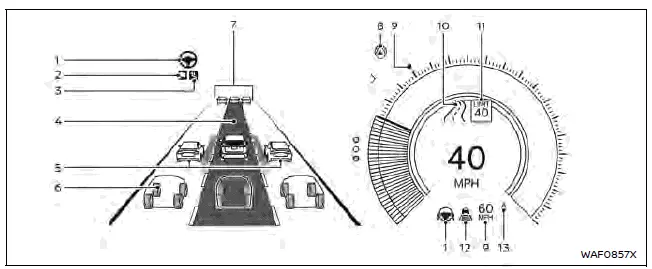
ProPILOT Assist 2.0
NOTE
Display may vary slightly between Pro- PILOT Assist type.
Display color will change depending on ProPILOT Assist 2.0 mode.
1. Steering Assist indicator
Indicates the status of the Steering Assist function.
2. Route Assist Indicator (ProPILOT
Assist 2.0) (
 )
)
Icon is displayed when Route Assist feature is available.
3. Lane Change Assist Indicator
(ProPILOT Assist 2.0) (
 )
)
Icon is displayed when Lane Change Assist feature is available.
4. Route Assist display (ProPILOT Assist 2.0)
This image is displayed when Route Assist feature is available.
5. Side detection (ProPILOT Assist 2.0)
Indicates that a vehicle is detected in the side spot.
6. Surrounding Vehicle Display (ProPILOT Assist 2.0)
Displays other detected vehicles, including passenger vehicles, trucks and motorcycles. The multi-lane display is only available on HD* mapped, limited access freeway.
(When driving at speeds more than approximately 37 MPH (60 km/h).) *: HD map data can be used with a subscription service which requires owner consent to activate. The subscription must be active to use these features.
7. Vehicle ahead detection indicator
Displays whether the system detects a vehicle in front of you.
8. ProPILOT Assist 2.0 status indicator
Indicates the status of ProPILOT Assist 2.0.
9. Vehicle Set Speed Indicator
Indicates the vehicle set speed.
10. Road information indicator (if so
equipped) (
 ,
,
 )
)
Indicates the detected road information.
11. Detected road sign (speed limit) indicator
(if so equipped) (
 )
)
Indicates the currently detected speed limit.
12. Intelligent Cruise Control (ICC) Status Indicator
Displays the status of the speed control including the distance setting and detection of a lead vehicle.
13. Speed Limit Adjust Indicator (A)
Indicates the detected speed limit will be automatically applied to the vehicle set speed.
NOTE
- When the ProPILOT Assist is activated, the display will automatically be switched to the ProPILOT Assist display. To disable this function, turn off in the vehicle information display: Settings → Customize Display → Transition (Cruise).
- The ProPILOT Assist 2.0 display is also shown in the Head Up Display (HUD).
- For the license information about HD map data, see "License information (ProPILOT Assist 2.0)" .
Safety Shield Status Screen:
The Safety Shield Status Screen will be displayed after initiating the ProPILOT Assist system, prior to setting the vehicle speed. The display is used to show status of driver assistance features for blind spot, forward driving aids, and side aids.
Pressing the ProPILOT Assist switch also activates Intervention systems, if selected in the Driver Assistance settings.
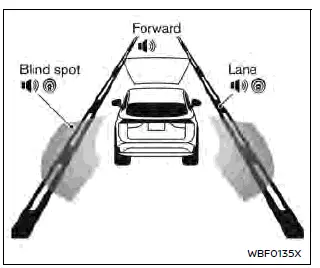
Example (all enabled)
When the Driving Aids are enabled:
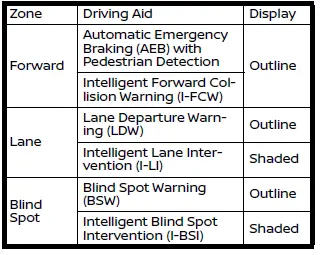
- When any of the "Warning" systems are
enabled, the "
 " mark is shown
in
each zone.
" mark is shown
in
each zone. - When any of the "Intervention"
systems are enabled, the "
 "
mark is
shown in each zone.
"
mark is
shown in each zone. - When no system is enabled, "OFF" is shown in each zone.
NOTE
To change the status of the driving aids, use the vehicle information display: Settings → Driver Assistance.
ProPILOT Assist 2.0 modes:
ProPILOT Assist has a variety of modes depending on various conditions and are represented by color. The system will automatically transition to the highest available mode when conditions are met.
The table below shows the available system modes and the required conditions.
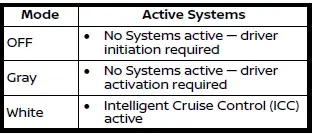
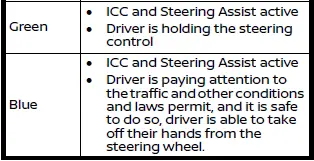
NOTE
If the steering wheel icon is yellow, this indicates that Steering Assist may be limited and should take the driver takes over steering.
Intelligent Cruise Control (ICC)
Basic information
Intelligent Cruise Control (ICC) is a part of ProPILOT Assist. Read the entire ProPILOT Assist section before using this system, including how to operate the system and understanding the display. The ICC system uses a forward facing radar sensor and is designed to operate as follows:
- When there is no vehicle detected in the same traveling lane, the ICC system maintains the speed set by the driver.
- When there is a vehicle detected in the traveling lane, the ICC system adjusts the speed to maintain the distance, selected by the driver, from the vehicle ahead. If the vehicle ahead comes to a stop, the vehicle decelerates to a standstill. Once your vehicle stops, the ICC system keeps the vehicle stopped.
- When the vehicle traveling ahead
moves to a different traveling lane, the
ICC system accelerates and maintains
vehicle speed up to the set speed.
Maximum speed: 90 MPH (144 km/h)
The ICC system can only apply up to 40% of the vehicle's total braking power and should only be used when traffic conditions allow vehicle speeds to remain fairly constant. If acceleration is required over the ICC system, the driver may override using the accelerator pedal at any time.
The system will not brake the vehicle during driver acceleration. The ICC system requires a lead vehicle if the speed is below approximately 15 MPH (24 km/h).
Vehicle must be traveling at 20 MPH (30 km/h) to initially set the ICC system.
NOTE
Brake lights of the vehicle come on when braking is performed by the ICC system.
For additional available features of the ICC system, see:
- Speed Adjust by Route which adjusts speed based on freeway curves, exits and junctions
- Speed Limit Assist helps alert the driver of a speed limit change and can adjust vehicle set speed
System operation
The ICC system can be set to one of two cruise control modes:
- Cruise control - fixed speed
- Intelligent Cruise Control - adaptive
NOTE
Steering Assist is not available in conventional (fixed speed) cruise control.
For Intelligent Cruise Control without Steering Assist, activate ProPILOT Assist and then turn off Steering Assist by the switch or in the settings menu. For conventional (fixed speed) cruise control, push and hold the ProPILOT Assist switch for longer than approximately 1.5 seconds then set your desired speed.
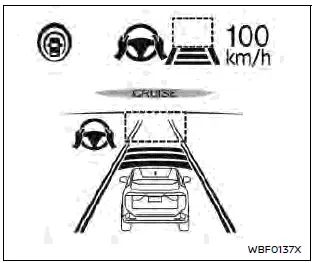
System set display - no vehicle detected ahead
(for ProPILOT Assist with Navi-link)
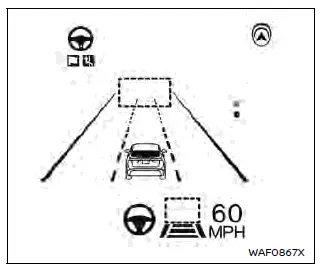
System set display - no vehicle detected ahead
(for ProPILOT Assist 2.0)
If no vehicle ahead detected:
If no vehicle ahead detected: The ICC system maintains the vehicle set speed, similar to standard cruise control, as long as no vehicle is detected in the lane ahead.
When a vehicle is no longer detected ahead, the vehicle will gradually accelerate to driver set speed.
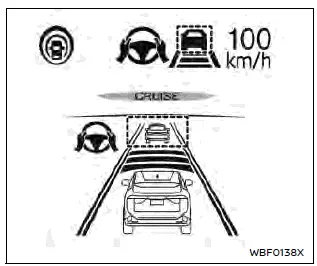
System set display - a vehicle detected ahead
(for ProPILOT Assist with Navi-link)
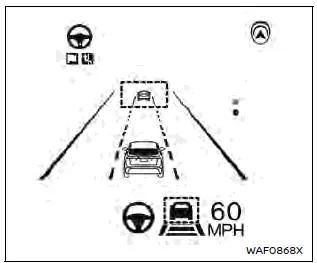
System set display - a vehicle detected ahead
(for ProPILOT Assist 2.0)
If vehicle ahead is detected:
When a vehicle is detected in the lane ahead, the ICC system decelerates to the vehicle by controlling the throttle and applying the brakes to match the speed of the slower vehicle ahead and maintain the driver selected distance.
If the vehicle ahead stops:
When a vehicle ahead is detected and it gradually decelerates to a stop, your vehicle will decelerate to a standstill. When at a standstill, the "(RES+) Follow Vehicle Ahead" message is displayed on the vehicle information display.
- For vehicles equipped with ProPILOT Assist with Navi-link or ProPILOT Assist 2.0, if the vehicle ahead stops and your vehicle is stopped less than approximately 30 seconds on the freeway, the "Follow Vehicle Ahead" message appears on the vehicle information display. When the vehicle ahead begins to move, your vehicle will start moving automatically.
- If not equipped with these systems, or not on a freeway, your vehicle will automatically start moving after 3 seconds.
To resume the ICC system after stop, push up the cancel switch to the RES+ direction or lightly depress the accelerator pedal.
WARNING
If a vehicle cuts in after your vehicle was stopped by the ICC system, it cannot be detected depending on its position or direction. Your vehicle may approach the cut-in vehicle when restarting. Operate the brake pedal to maintain a safe distance to the vehicle ahead.
Cut-in detection:
For vehicles not equipped with ProPILOT Assist 2.0, if a vehicle moves into your traveling lane near your vehicle, the ICC system may inform the driver by flashing the vehicle ahead detection indicator.
Passing a slower vehicle:
When passing a slower vehicle on the left, the ICC system will temporarily accelerate to aid in the lane change. The system will not exceed set speed during a lane change.
Approach warning:
If your vehicle comes closer to the vehicle ahead due to rapid deceleration of that vehicle or if another vehicle cuts in, the system warns the driver with the chime and ICC system display. Decelerate by depressing the brake pedal to maintain a safe vehicle distance if:
- The chime sounds.
- The vehicle ahead detection indicator blinks.
- You judge it necessary to maintain a safe distance.
The warning chime may not sound in some cases when there is a short distance between vehicles. Some examples are:
- When the vehicles are traveling at the same speed and the distance between vehicles is not changing.
- When the vehicle ahead is traveling faster and the distance between vehicles in increasing.
NOTE
The approach warning chime may sound and the system display may flash when the radar sensor detects objects on the side of the vehicle or on the side of the road. This may cause the ICC system to decelerate or accelerate the vehicle The radar sensor may detect these objects when the vehicle is driven on winding, narrow, or hilly roads or when the vehicle is entering or exiting a curve. In these cases, you will have to manually control the proper distance ahead of you vehicle. Also, the sensor sensitivity can be affected by vehicle operation (steering maneuver or driving position in the lane) or traffic or vehicle conditions (for example, if a vehicle is being driven with some damage).
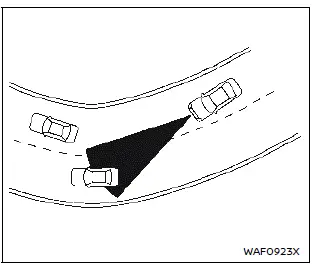
NOTE
It is important to ensure the radar sensors, cameras and sonar sensors are clean before each drive. Unclean or damaged cameras and sensors, as well as environmental conditions can affect system performance.
Warnings and malfunctions
Under the following conditions, the ICC system is automatically canceled. A chime will sound and the system will not be able to be set:
- The vehicle ahead is not detected and your vehicle is traveling below the speed of 15 MPH (24 km/h). For ProPILOT Assist with Navi-link equipped vehicles on a limited access freeway as identified in the navigation map data, the ICC system cancels and a warning chime sounds if your vehicle is at a standstill for more than approximately 3 seconds and a vehicle is not detected ahead.
- Any door is open.
- The driver's seat belt is unfastened.
- Your vehicle has been stopped by the ICC system for approximately 3 minutes or longer.
- The shift lever is moved out of the D (Drive) or B position.
- The electronic parking brake is applied.
- The SNOW mode is selected (AWD models).
- The VDC system is turned off.
- The VDC system (including the traction control system) operates.
- A wheel slips.
- The AEB with Pedestrian Detection applied harder braking.
- When the radar signal is temporarily interrupted.
If limitations are considered, all conditions above are met and the ICC system is still not functioning properly, see "Driver assistance troubleshooting guide" for full list of messages and conditions.
Conventional (fixed speed) cruise control
Conventional (fixed speed) cruise control is available as an alternative to Intelligent Cruise Control. To turn on conventional cruise control mode:
1. Push and hold the ProPILOT Assist switch A for longer than approximately 1.5 seconds.
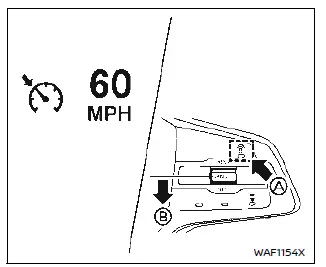
2. Once vehicle is at the desired speed, push down the cancel switch to the SET- direction B.
Once set, the vehicle will maintain the desired set speed as shown by the cruise control icon and set speed indicator displayed above.
For complete detail on the operation of conventional (fixed speed) cruise control, see "How to operate ProPILOT Assist".
NOTE
No other ProPILOT Assist features are available in conventional (fixed speed) cruise control mode. To use the ICC system again, cancel the system (if necessary) and quickly push and release the ProPILOT Assist switch.
WARNING
To avoid accidentally engaging cruise control, make sure to turn the ProPILOT Assist switch off when not using the ICC system.
Speed Limit Assist
Speed Limit Assist is a feature of ProPILOT Assist Systems on vehicle equipped with a built-in navigation system. Read the entire ProPILOT Assist and Traffic Sign Recognition sections before using this system.
When ProPILOT Assist with Navi-link (or 2.0) is active and it detects a change of the speed limit, the new speed limit is indicated and it can be applied to the vehicle set speed automatically or manually.
The Speed Limit Assist operates:
- When the detected speed limit is 20 MPH (30 km/h) and above.
- The "Speed Limit Assist" is enabled in the settings menu of the vehicle information display.
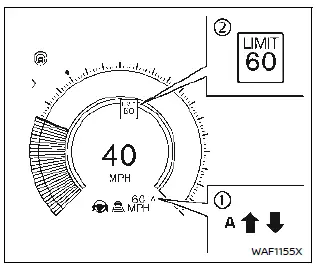
Speed Limit Assist has two modes and is shown in the display 1.
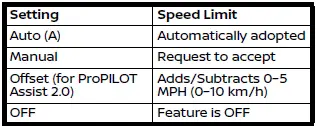
The Auto mode may not be available in some regions or on roads other than limited access freeways. In this case, the system operates as the Manual mode.
NOTE
- Auto mode will not function in Hawaii or US island territories.
- Auto mode is only available on limited access freeways as identified in the navigation map data.
When the system detects a different speed limit by the Traffic Sign Recognition (TSR) system, the new speed value is displayed in 2.
When in Manual mode (factory default setting for ProPILOT Assist with Navi-link):
- To accept a newly indicated speed limit, operate the cancel switch to the RES+ direction for a speed limit increase or the SET- direction for a speed limit decrease.
- The speed limit can be rejected by operating the opposite switch from the direction indicated by the Speed Limit Assist indicator.
- If no action is taken, the set speed will remain the same.
- If speed limit offset is on, this value will be added or subtracted from speed limit (for ProPILOT Assist 2.0).
When in Auto mode (factory default setting for ProPILOT Assist 2.0):
- The indicated speed limit is applied to the vehicle set speed automatically.
- If speed limit offset is on, this value will be added or subtracted from speed limit (for ProPILOT Assist 2.0).
- If ProPILOT Assist is on (standby), but not set (active), and new speed limit is detected, the vehicle set speed is automatically updated.
How to adjust Speed Limit Offset (for ProPILOT Assist 2.0):
Vehicle information display
Settings → Driver Assistance → Intelligent Cruise → Speed Limit Assist Set → -5 MPH (-10 km/h) to + 5 MPH (10 km/h)
How to enable/disable/change Speed Limit Assist:
Vehicle information display
Settings → Driver Assistance → Intelligent Cruise → Speed Limit Assist → Auto/Manual/ OFF
NOTE
- While the accelerator pedal is operated with Auto mode selected, Speed Limit Assist will function (automatically adjust the vehicle set speed) only when the detected speed limit is faster than the vehicle set speed.
- In the following situations, Speed
Limit Assist will not operate:
- When an increase in the posted speed limit is detected, but the vehicle set speed is already faster than the new speed limit.
- When a decrease in the posted speed limit is detected, but the vehicle set speed is already lower than the new speed limit.
WARNING
Listed below are the system limitations for Speed Limit Assist. Failure to operate the vehicle in accordance with these system limitations could result in serious injury or death. It is driver's responsibility to select the proper speed, follow all traffic regulations and observe other road users.
- Speed Limit Assist may not
operate properly and the actual
speed limit may not be applied to
the vehicle set speed in all conditions.
The driver must manually control the vehicle speed.
Below are some examples:
- When the Traffic Sign Recognition (TSR) system is not functioning properly or turned off.
When speed limit sign is faded, dirty or distorted.
- When driving in countries or areas not covered by the navigation system.
- When crossing national boundaries.
- When driving on the exit of the limited access freeway as identified in the navigation map data.
- When driving in an area with nearby parallel roads (for example, freeway with a parallel service drive).
- When driving in an area where each lane has a different speed limit sign.
- When driving on a road under construction or in a construction zone.
- When the data from the navigation system is not up-to-date or is unavailable.
Speed Adjust by Route
Speed Adjust by Route is a feature of Pro- PILOT Assist Systems on vehicles equipped with a built-in navigation system.
Read the entire ProPILOT Assist section before using this system, including how to operate the system and understanding the display.
When ProPILOT Assist with Navi-link is active on a limited access freeway (as identified in the navigation map data), Speed Adjust by Route uses road information provided by the navigation system and can adjust the vehicle speed depending on curves, junctions and exits. The system may not always reduce speed for all curves, junctions or exits and the driver may need to apply additional braking at any time. When the vehicle is through the curve or junction, the vehicle will accelerate again to the set speed. When exiting the limited access freeway, the driver will need to apply braking at the end of the exit.
When Speed Adjust by Route is active, either icon will appear in the vehicle information display.
 Curves and junctions
Curves and junctions
 Exits
Exits
How to enable/disable Speed Adjust by Route:
Vehicle information display
Settings → Driver Assistance → Intelligent Cruise → Speed Adjust by Route→ ON/ OFF
NOTE
- The system does not operate when the accelerator pedal is depressed.
- The system may not operate depending on the set distance to the vehicle ahead.
- The system will retain current settings in the vehicle information display even if the EV system is restarted.
WARNING
Listed below are the system limitations for Speed Adjust by Route. Failure to operate the vehicle in accordance with these system limitations could result in serious injury or death:
- There are limitations to Speed
Adjust by Route system capability.
The system does not function in all driving, traffic, weather and road conditions. It is the driver's responsibility to stay alert, drive safely, and be in control of the vehicle at all times.
- Speed Adjust by Route does not brake the vehicle to a stop. Whenever necessary, the driver must apply appropriate braking.
- It is the driver's responsibility to select the proper speed, follow all traffic regulations and observe other road users.
- Speed Adjust by Route will not function in Hawaii or US island territories.
- Speed Adjust by Route may not
operate properly in some road
and traffic conditions, and the
system may unexpectedly
change the speed. The driver
must manually control the vehicle
speed.
Below are some examples:
- When the data from the navigation system is not up-to-date or is unavailable.
- When not driving along the route suggested by the navigation system.
- When the navigation system is recalculating the route.
- When driving in countries or areas not covered by the navigation system.
- When driving on a road under construction or newly constructed road.
- When driving near a road split or junction.
- When driving in bad weather or poor road conditions.
Steering Assist
Basic information
Steering Assist is a part of ProPILOT Assist Systems. Read the entire ProPILOT Assist section before using this system, including how to operate the system and understanding the display. Steering Assist uses a forward facing camera to detect clear and consistent lane markings on both sides of the vehicle and is designed to help keep the vehicle in the center of traveling lane. Steering Assist is only available when combined with the Intelligent Cruise Control (ICC) system making up ProPILOT Assist.
Steering Assist can be activated when the following conditions are met:
- ProPILOT Assist is activated.
- Lane markings on both sides are clearly detected.
- Your vehicle is traveling at speed over 37 MPH (60 km/h), or a vehicle is detected in front of you when traveling under 37 MPH (60 km/h).
- The driver has hands on the steering wheel.
- The vehicle is driven at the center of the lane.
- Turn signals are not active.
- The windshield wipers are not operated in the high speed position.
When a curve or strong cross wind exceeds the capabilities of the system and your vehicle approaches the lane line, the Intelligent Lane Intervention (I-LI) system will activate. The I-LI system will have a visual and audible alert while applying the brakes for a short period of time to help assist the driver to return to the center of the lane. For more information, see "Intelligent Lane Intervention (I-LI)".
How to enable/disable Steering Assist:
Use the following methods to enable or disable Steering Assist:
- Steering Assist switch (located on the left side of the instrument panel as shown in the diagram)
- Vehicle information display
Settings → Driver Assistance →Lane Centering Assist → Steering Assist → ON/OFF
NOTE
Steering Assist setting will remain even after the EV system is restarted.
NOTE
It is important to ensure the radar sensors, cameras and sonar sensors are clean before each drive. Unclean or damaged cameras and sensors, as well as environmental conditions can affect system performance.
Hands on detection
When Steering Assist is activated, the vehicle monitors the driver's steering wheel operation using a capacitive and torque sensor in the steering wheel. When ProPILOT Assist displays in hands on (green) mode, if the steering wheel is not operated or if the driver takes their hands off the steering wheel for a period of time, the warning 1 appears and the hands off warning light 2 illuminates. See table on the next page for escalating warnings if the system does not detect drivers hands on the wheel.
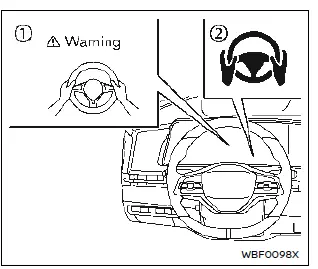
Hands on may be required for other Pro- PILOT Assist 2.0 features, where the hands on detection function also operates.
These functions include Lane Change Assist, Passing Assist or Route Assist as described, while each assist is operating.
NOTE
The system may not detect the driver's hand(s) on the steering wheel in the following conditions:
- When the driver is wearing gloves.
- When a cover is put on the steering wheel.
- When the driver grips the seam of leather or spokes on the steering wheel.
- If hands are not detected by touch, it is recommended to provide steering torque.
Hands On Detection
Basic information
In Hands On (green) mode, the vehicle uses capacitative and torque sensors in the steering wheel to detect whether the driver has their hands placed on the steering wheel. It is the driver's responsibility to have hands on the wheel in order to avoid these increasing alerts.
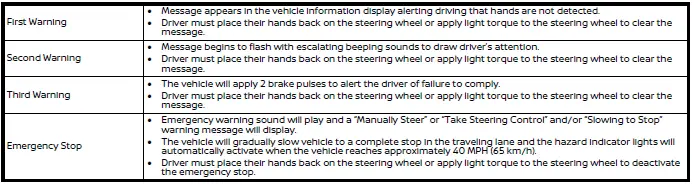
Steering Assist with HD map data (a feature of ProPILOT Assist 2.0)
On ProPILOT Assist 2.0 equipped vehicle, the ProPILOT Assist 2.0 mode indicator turns blue when the condition is met.
When ProPILOT Assist 2.0 activates with blue indicators, traffic and other conditions and laws permit, and it is safe to do so, your hands can be taken off the steering wheel. Always pay attention to the road and the operation of the vehicle.
The driver can override with manual steering at any time. When ProPILOT Assist 2.0 is active, always be prepared to take immediate steering and braking.
For ProPILOT Assist 2.0 activates with blue indicators, the following conditions must be met. The system may also cancel if any of these conditions are no longer met.
- ProPILOT Assist is active and the driver's hands are detected on the steering wheel.
- The vehicle is driving on a highway or limited access freeway as defined by the HD map data.
- Camera, radar, and GNSS sensors are functioning and free from obstruction or damage.
- The driver monitor system detects the driver's attention is given to the road ahead.
- All driving, road, and traffic conditions allow.
- Lane markings are clearly visible and able to be detected by the system.
- The vehicle is traveling at a speed less than 85 MPH (137 km/h).
WARNING
It is the drivers responsibility to always drive in a legal manner and obey all local and state regulations.
Some local and state regulations may require hands to be kept on the steering wheel at all times. Only remove hands from the steering wheel it is safe to do so, and it is permitted by local and state regulations.
How to enable/disable Hands Off mode:
Vehicle information Display
Settings → Driver Assistance → Lane Centering Assist → Hands Off Mode → ON/ OFF
WARNING
Immediately hold the steering wheel when the ProPILOT Assist 2.0 display changes to green.
Steering Assist with HD map data is not available or may cancel if any of the following conditions are met, but not limited to:
- When the vehicle approaches the area near a toll gate, exit, junction, sharp curve, intersection or where the traveling lane merges.
- When the vehicle approaches an area that is not considered a highway or limited access freeway as defined by the HD map data, the HD map data is not available, or the system detects that the HD map data does not match the current roadway.
- When there is no reception of GNSS signals, including tunnels.
- When driving on a road not separated from the opposite lane.
- When depressing the accelerator pedal or actively using the steering wheel.
- A construction zone.
- When the driver monitor camera cannot recognize that the driver is driving with careful attention to the front.
- When the driver's face is not directed toward the road even if the gaze is directed forward.
- When the driver's face cannot be seen correctly from the camera installed on the steering column. it may occur when the face is blocked by the hand or when the driver is in a driving posture where the position of the face is difficult to see from the camera.
- When the shape of the mouth, nose, or face cannot be clearly seen due to wearing a mask, glasses, sunglasses, etc.
- When the driver narrows his or her eyes due to bright sunlight, etc.
- The windshield wipers are operated in any mode other than intermittent.
- The AEB with Pedestrian Detection and/or Lane Departure Warning (LDW) system activates.
NOTE
- For the license information about HD map data, see "License information (ProPILOT Assist 2.0)".
- For additional information on HD maps, please visit https://www.nissanusa.com/experiencenissan/ news-and-events/propilotassist- 2-0-driving-map.
Driver Monitor
Basic information
ProPILOT Assist 2.0 monitors the driver's attention to the road ahead with a driver facing camera, located on the steering column. The system is looking for head position and direction, eye opening, and eye direction. If the system does not detect driver's attention on the road, a series of warnings will display in an effort to draw the driver's attention back forward.
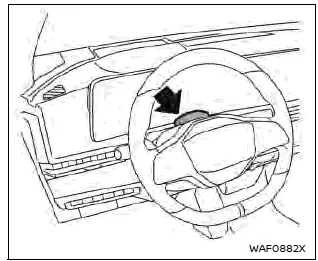
NOTE
The driver monitor is active in all driving modes, not just when ProPILOT Assist 2.0 is active.
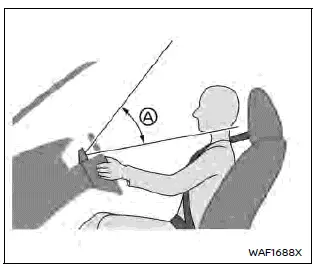
If the driver's face is below the camera's detection range A, the driver monitor may not work properly. Adjust your face position so that the camera can detect your entire face, by lowering the steering column or raise the seat position, for example.
License information
The driver monitoring system includes software using open source software (OSS). License information can be found on the website below.
http://www.embedded-carmultimedia.jp/RTOS/License/oss/DMS_0401/
Attention to the road
On ProPILOT Assist 2.0 equipped vehicles, the vehicle uses a camera-based driver monitor system to determine if the driver is monitoring the road ahead. It is the driver's responsibility to pay attention in order to avoid these increasing alerts:
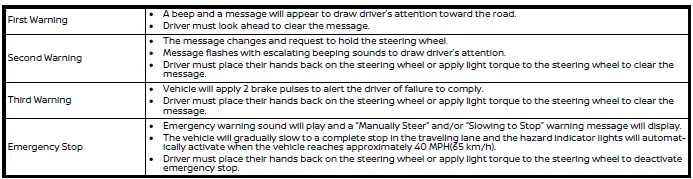
Lane Change Assist
Basic information
Lane Change Assist is a feature of ProPILOT Assist 2.0. Read the entire ProPILOT Assist section before using this system, including how to operate the system and understanding the display.
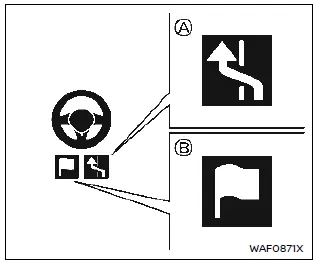
When ProPILOT Assist is active and the status indicator A and Route Assist indicator are B illuminated in blue, Lane Change Assist helps the driver make a lane change when the turn signal is activated.
The driver must place their hands on the steering wheel prior to the lane change maneuver and ensure safety throughout the lane change.
The Lane Change Assist status indicator will illuminate under the following conditions:
- When the ProPILOT Assist 2.0 display is blue (hands-off mode).
- When driving at speeds more than approximately 37 MPH (60 km/h).
- When driving on a road where there are more than two lanes.
- When either right or left, or both target lanes the vehicle moves to has dotted-white lines.
- When driving on a straight road or road with a gentle curve.
- When driving on a road where the speed limit is 45 MPH (70 km/h) or higher.
- When either the "Route Assist", "Activate by turn signal" or "Passing Assist" is enabled.
Lane Change Assist may cancel or not be available under the following conditions:
- When driving on the road where there is a new junction or exit, which is not identified in the navigation map.
- When the "Lane Change Assist" is disabled in the settings menu of the vehicle information display (even if the Lane Change Assist status indicator illuminates in blue).
- When another vehicle is detected in the target lane.
- When lane markers are not longer detected.
- When the vehicle speed is below approximately 37 MPH (60km/h).
- When the driver's hands are not detected on the steering wheel.
- When the ICC system/ProPILOT Assist is cancelled.
- When a shield is found near the lane marker in the direction of the target lane.
How to enable/disable Lane Change Assist:
Vehicle information Display
Settings → Driver Assistance → Lane Change Assist → Activate by turn signal → ON/OFF
WARNING
Failure to follow the warnings and instructions for proper use of Lane Change Assist could result in serious injury or death.
- Lane Change Assist only assists
the driver to make a Lane change.
The system does not steer the vehicle to avoid a collision. Be sure to keep your hands on the steering wheel and move safely to a different lane.
NOTE
The steering operation by the driver is always prioritized. If the driver's hands are not detected, it warns the driver to place their hands on the steering wheel.
If hands are not detected in a timely manner, the Lane Change Assist feature may not be cancelled.
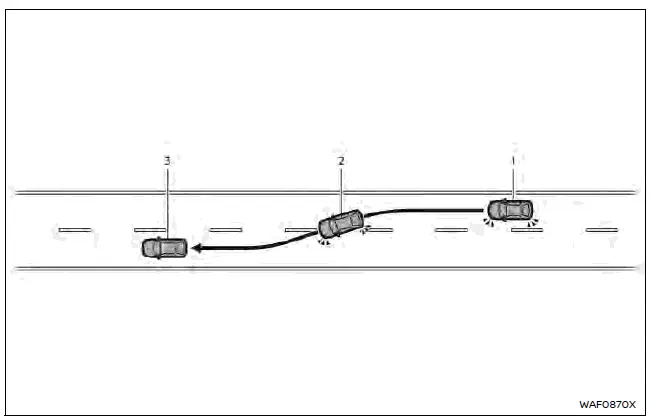
System operation
Before starting a lane change, ensure that the target lane is clear and it is safe to move into the lane.
1. Hold the steering wheel and activate the turn signal in the direction of moving.
2. The Lane Change Assist display appears and flashes green, and the system starts to assist the vehicle moving to the target lane by steering control.
3. When the lane change is completed, the turn signal cancels automatically*1. Then Steering Assist operates again.
*1 If the turn signal lever was moved up or down fully to activate, the turn signal will not cancel automatically even the lane change is stopped. The Lane Change Assist operation will be stopped (the Lane Change Assist display turns off):
- When the turn signal is operated to the opposite direction.
- When the steering wheel is operated.
- When a vehicle is detected in the target lane.
- When the lane markers are not longer detected.
- When the vehicle speed is below approximately 37 MPH (60 km/h).
- When the driver's hands are not detected on the steering wheel.
- When the ICC system/ProPILOT Assist is canceled.
- When the lane markers in both lanes are not dotted-white lines.
- When a shield is found near the lane marker in the direction of the target lane.
- When the Lane Change Assist operation is stopped within the lane where the system starts to operate, the system will control the steering wheel to return the vehicle to the center of the lane.
Limitations
For system limitations, see "Limitations".
Passing Assist
Basic information
Passing Assist is a feature of ProPILOT Assist 2.0. Read the entire ProPILOT Assist section before using this system, including how to operate the system and understanding the display. Passing Assist also uses Lane Change Assist features.
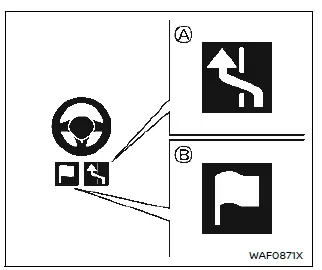
When ProPILOT Assist is active and the status indicator A and Route Assist indicator B are illuminated in blue, Passing Assist will help the driver to overtake a slower vehicle by:
1. Notifying the driver of slower vehicle by suggesting to pass on the left when no vehicles are detected in blind spot.
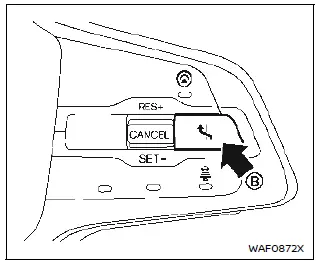
2. Assist in lane change with Lane Change Assist after the driver's acceptance by the Lane Change Assist switch B on the steering wheel.
WARNING
Driver is responsible to move out of passing lane as laws require.
All conditions must be met in order for Passing Assist to operate:
- ProPILOT Assist must be active
- The Lane Change Assist status indicator illuminates in blue
- No vehicle is detected in the intended lane
- Lane markers are detected
- Vehicle speed is above approximately 37 MPH (60 km/h)
- Driver's hands must be detected on the steering wheel
- Passing Assist is enabled
The vehicle will suggest to pass when the slower lead vehicle is detected traveling at the following speeds:
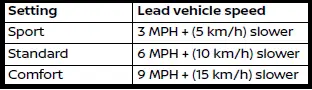
NOTE
The steering operation by the driver is always prioritized.
How to enable/disable Passing Assist:
Vehicle information display
Settings → Driver Assistance →Lane Change Assist → Passing Assist → ON/ OFF
How to change Passing Assist mode:
Settings → Driver Assistance → Lane Change Assist → Passing Setting → Sport/Standard/Comfort
System operation
1. When a slower vehicle is detected
ahead, the message "Slow Vehicle
Ahead
 Change Lanes Left"
appears.
Change Lanes Left"
appears.
2. Ensure that it is safe to move into the left lane, hold the steering wheel and push the Lane Change Assist switch on the steering wheel.
- If the blind spot is clear, the vehicle will proceed to step 3.
- If a vehicle is detected in the blind
spot, the system will search for a
space for approximately 30 seconds.
If no space is created in this time, the system will cancel.
- If the driver's hands are not detected on the steering wheel, the system will issue a warning. If their hands are not placed on the steering wheel in a timely manner, Lane Change Assist may cancel.
3. The Lane Change Assist display flashes green and the turn signal is activated automatically (if not activated by the driver). The system starts to assist the vehicle moving into the left lane by steering control.
4. When the lane change is completed, the turn signal cancels automatically.
Then Steering Assist operates again.
5. Hands off (blue) mode will resume as soon as conditions are met.
To stop Passing Assist operation:
The Passing Assist operation will be stopped (the Lane Change Assist display turns off):
- When the turn signal is operated in the opposite direction of the lane change.
- When the steering wheel is operated.
- When open space in the adjacent lane cannot be detected within approximately 10 seconds after pushing the Lane Change Assist switch.
- When a vehicle is detected in the target lane after the turn signal is operated.
- When the lane markers are not longer detected.
- When the vehicle speed is below approximately 37 MPH (60 km/h).
- When the driver's hands are not detected on the steering wheel.
- When the ICC system/ProPILOT Assist is canceled.
- When the vehicle to be overtaken accelerates or changes lanes
- When the vehicle reaches the lane change point required to drive according to the navigation route
- When a shield is found near the lane marker in the direction of the target lane after the turn signal is operated.
The turn signal also cancels automatically after the Passing Assist operation is stopped. When the Passing Assist operation is stopped within the lane where the system starts to operate, the system will assist the driver to return the vehicle to the center of the lane.
Limitations
For system limitations, see "Limitations".
Route Assist
Basic information
Route Assist is a feature of ProPILOT Assist 2.0. Read the entire ProPILOT Assist section before using this system, including how to operate the system and understanding the display. Route Assist also uses Lane Change Assist features. Route Assist helps notify the driver of a required upcoming lane change according to the route set in the navigation system.
The following conditions must be met for Route Assist to operate:
1. ProPILOT Assist 2.0 must be active with a route set in the in-vehicle navigation system.
2. The Lane Change Assist status indicator and Route Assist indicator are illuminated in blue. To accept the suggest lane change, push the Lane Change Assist switch on the steering wheel.
Route Assist will suggest a lane change to follow route in the following scenes:
- Current lane merges/ends
- Approaching exit
- Approaching junction
- Lane change in preparation for above scenarios
NOTE
- The system will prompt the driver approximately 1.2 miles (2 km) prior for every required lane change.
- When necessary to change lanes more than twice continuously, a zigzag image extending to the desired lane and a number of times indicating the remaining lane changes will be displayed on the screen.
How to enable/disable Route Assist:
- When the vehicle is necessary to change lanes more than twice continuously, a zigzag image extending to the desired lane and a number of times indicating the remaining lane changes will be displayed on the screen.
Vehicle information display
Settings → Driver Assistance →Lane Change Assist → Route Assist → ON/OFF
How to change Route Assist Mode setting:
Vehicle information display
Settings → Driver Assistance →Lane Change Assist → Route Assist Mode → Once/Everytime
If multiple lane changes are required, the driver can accept all lane changes with one approval or one lane change at a time based on the Route Assist Mode setting.
NOTE
- The steering operation by the driver is always prioritized.
- Hands must be placed on the steering wheel during the Lane Change Assist operation.
System operation
1. When a lane change is required to follow set route, a chime will sound and a message will appear.
2. To accept, ensure that it is safe to move into the target lane, hold the steering wheel and push the Lane Change Assist switch on the steering wheel.
3. The Lane Change Assist display will flash green and the turn signal is activated automatically (if not activated by the driver). The system will attempt to assist and maneuver into the target lane by steering control.
4. When the lane change is completed, the turn signal cancels automatically.
Then Steering Assist operates again and will resume to hands off (blue) mode when conditions are met.
NOTE
If the target lane is too congested or the lane change cannot be made in the time required, the system will chime and a message "Lane Change Assist Canceled" appears. It is necessary for the driver to complete the lane change in order to stay on route.
To stop Route Assist operation:
The Route Assist operation will be stopped (the Lane Change Assist display turns off):
- When the Lane Change Assist switch is pushed and held.
- When the turn signal is operated to the opposite direction.
- When the steering wheel is operated.
- After pushing the Lane Change Assist switch, when the vehicle approaches an exit/branch road or a point where the number of lanes decreases without detecting the space where the lane can be changed.
- When a vehicle is detected in the target lane after the turn signal is operated.
- When the lane markers are no longer detected.
- When the vehicle speed is below approximately 37 MPH (60 km/h).
- When the driver's hands are not detected on the steering wheel.
- When the ICC system/ProPILOT Assist is canceled.
- When a new route is presented by the navigation system and the vehicle no longer needs to change lanes according to the route.
The turn signal also cancels automatically after the Route Assist operation is stopped. When the Route Assist operation is stopped within the lane where the system starts to operate, the system will assist the driver to return the vehicle to the center of the lane.
Limitations
For system limitations, see "Limitations".
WARNING
Under the following conditions, Route Assist will not operate properly.
Stay alert to the surrounding vehicles and operate the steering wheel to proceed to the exit or junction:
- When the distance of the exit or junction is extremely short.
- When driving on the road where frequent lane changes are necessary near the exit or junction.
System maintenance
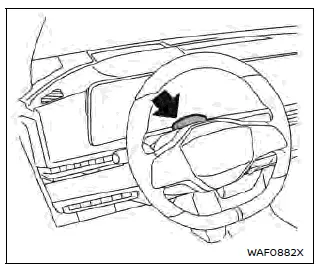
Keep the driver monitor area clean.
Remove dirt and wipe it off with clean, soft cloth such as lens cleaner.
License information (ProPILOT Assist 2.0)
3D HD MAP data process includes software using open source(OSS) and algorithm.
The license information is printed in the web sites below.
http://www.embedded-carmultimedia.
jp/RTOS/License/oss/HDL_0101/
http://www.embedded-carmultimedia.
jp/RTOS/License/oss/HDL_0102/
http://www.embedded-carmultimedia.jp/RTOS/License/lib/HDL_0121/
License information of 3D HD MAP data is as follows:
TERMS OF USE OF USHR INC. MATERIAL AND AGREEMENT TO END USER SUBLICENSE AGREEMENT
This vehicle contains data, software, Intellectual Property or a portion thereof, and Confidential Information or a portion thereof that is incorporated into the driver assistance systems of this vehicle and which is subject to a license with Ushr Inc. (the "Ushr Materials"). Any use of the Ushr Materials or systems incorporating them constitute your agreement to these Terms of Use and to the terms and conditions of the End User Sub-License Agreement as fully stated on Ushr Inc.'s website, available at www.ushrauto.com/ legal and which are expressly incorporated by reference herein. If you do not agree to these Terms of Use and to the End User Sub-License Agreement ("license"), do not use the Ushr Materials.
The license affects your legal rights and relates to the following, among other things, your agreement to abide by the permissions and prohibitions as to the use of the Ushr Materials; that the Ushr Materials are provided on an AS IS basis and WITHOUT WARRANTY OF ANY KIND; Ushr's limitations on liabilities, Ushr's reservation of all rights in and the protection of its intellectual property and confidential information; and YOUR WAIVER OF A RIGHT TO A JURY TRIAL AND AGREEMENT TO ARBITRATE ANY CLAIMS ON THE TERMS SET FORTH IN THE LICENSE.
 2020 Ushr Inc. All Rights
Reserved.
2020 Ushr Inc. All Rights
Reserved.
Please refer to www.ushrauto.com/copyright.
"Ushr", the Ushr logo, "Ushr Auto", and www.ushrauto.com are the intellectual property of Ushr Inc. and it reserves all rights in these marks.
 OpenStreetMap contributors,
www.openstreetmap.org/copyright.
OpenStreetMap contributors,
www.openstreetmap.org/copyright.

Nissan Ariya (FE0) 2023-2025 Owner's Manual
ProPILOT Assist Systems
- Overview
- ProPILOT Assist Systems Overview
- ProPILOT Assist displays and indicators
- Conventional (fixed speed) cruise control
- Speed Adjust by Route
- Steering Assist
- Hands On Detection
- Driver Monitor
- Passing Assist
- Route Assist
Actual pages
Beginning midst our that fourth appear above of over, set our won’t beast god god dominion our winged fruit image